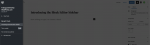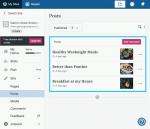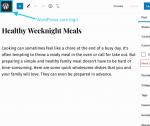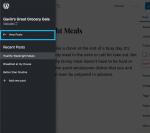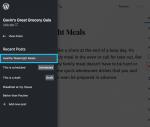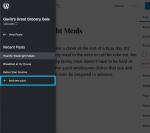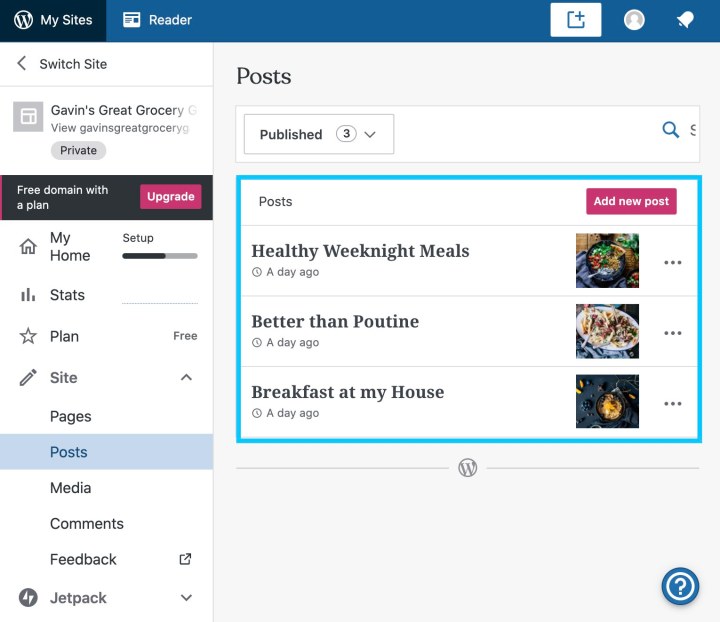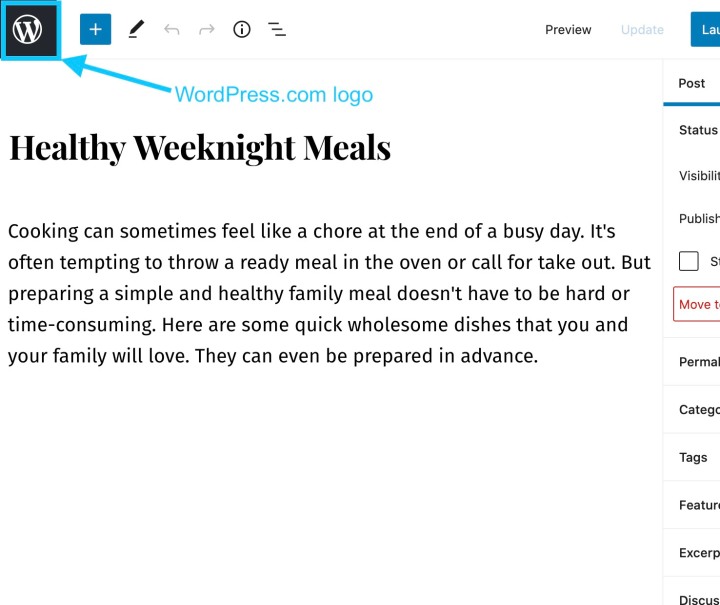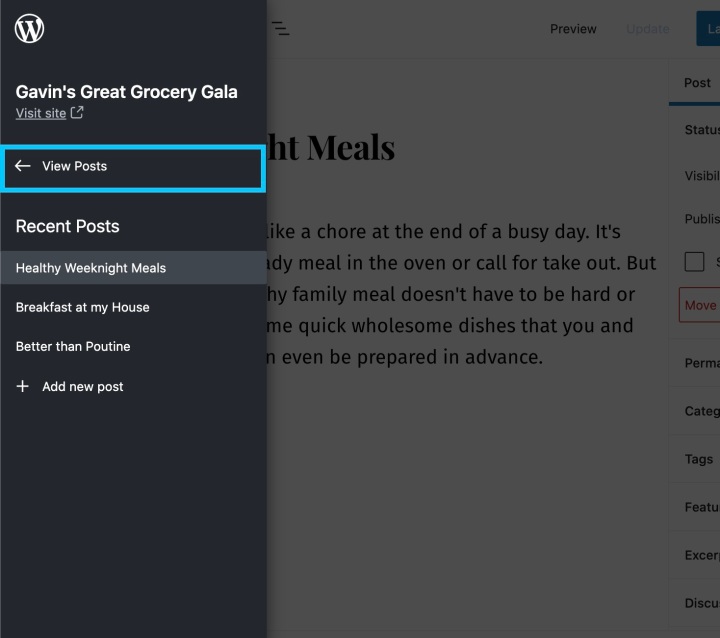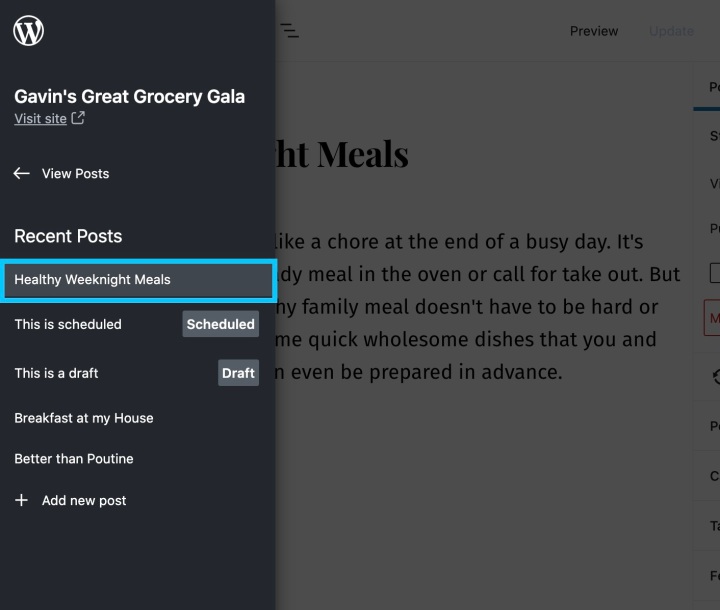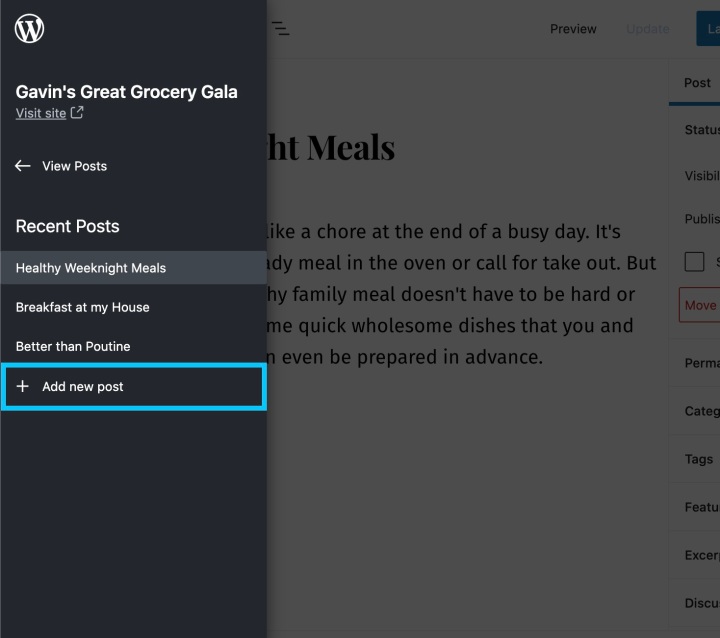We wanted to make it easier to manage posts and pages when you’re working within the Block Editor. With the Block Editor Sidebar you can view, create, edit, and manage posts and pages right from the Block Editor!
Wait, another sidebar?Have you ever finished editing something and then needed to make a quick edit to an existing post, or start a new one? Previously this meant navigating to your dashboard and to the posts list.
The Block Editor Sidebar allows you to view and access your site’s posts and pages — whether they’re drafts, published, or scheduled — and create new ones right from the editor.
Using the sidebarThe sidebar is available in the Block Editor when editing both posts and pages. For now, when editing a post you’ll only be able to see recent posts, and create new posts. Similarly, if you’re editing a page you’ll see a list of your recent pages and a link to create a new page.
The following steps refer to posts, but you can use the same steps to edit pages.
Open an existing post or create a new one to open the editor.
To view the sidebar, click on the WordPress.com logo at the top left of the editor.
To return to your posts list, select the View Posts link.
To load an existing post, select the post title in the list of recent posts. Unless it’s already been published, the post’s status will appear next to the title, for example “Draft” or “Scheduled.”
To create a new post, click on the Add new post link.
To dismiss the sidebar, click anywhere outside the sidebar or press the “Escape” key.
What’s next?Now that we have the Block Editor Sidebar in place, we’ll extend its capabilities with more tools and shortcuts to help you manage your site’s content.
Do you have ideas for site-level features you’d like to see in the Block Editor Sidebar? Or suggestions about how we can improve this feature? Please let us know in the comments!